Roblox is one of the best known multiplayer games in the world along with Minecraft. However, many players complain about certain issues that are very common when installing Roblox and that the official page of the game does not finish specifying. Because of this issue, we’ve compiled a number of solutions to the most typical problems that often occur when installing Roblox for the first time.
First, you should know about the Lag, an English term that is used when a game seems to slow down or that it is going to shoot, and that results in the gaming experience not being satisfactory. Lag is the most common symptom that something is failing (usually the internet connection).
Troubleshoot graphics in Roblox
Graphics cards play a substantial role in 3D games like Roblox is. Keep in mind that you can’t play games with decent graphics if you don’t have a graphics card with an acceptable level.
Let’s say your game slows down constantly, then you need to check the level of Roblox graphics as well as the specifications of your graphics card. If your graphics card is old and doesn’t have much power, you’ll need to lower the game’s graphics level in this case.
Simply click on the escape link to choose the menu while playing. Now you can change roblox’s graphics level and set it to a lower level. If the Graphics are set to ‘Auto Mode’, then you must modify it to ‘Manual’, only in this way you will be able to make the necessary changes.
Keep in mind that having lower graphics will reduce some of the image quality of your characters and in-game scenarios, but removing this drawback, lowering the graphics will mean that your PC will work less to render the game and you’ll be able to play Roblox without delays or slowdowns.
For connection or Lag issues, try the following steps below:
- Open Roblox Studio, click “Studio” and then go to the Tools option> Settings (System Menu UI) or File> Settings (RibbonBar UI)
- Later, click the small icon in the left column of the window you have open.
Click “OK”. - Now adjust your graphics level manually in the “Quality Level” settings.
Last but not least, you need to well verify the resources that are consuming unnecessary space on your PC. This can also slow your Roblox down. If you want to know more about how to remove open processes on your PC that consume more RAM I recommend the following article: Identify the programs they consume.
Troubleshoot connection issues in Roblox
- Roblox has problems with or fails to load games online, sometimes showing the player an error message (which may include “Failed to connect” or “ID Error 17” messages).
- Loading the screen on the website takes a long time or never finishes loading.
- The player can visit games in Build or Edit modes, but not in Play mode.
- Games tell you randomly that they’re closed.
This will happen due to firewall, slow/big game internet connection, empty game/place and bad game/place. If this method does not work properly either. Please try another step provided below.
- Make sure you are using a compatible and more up-to-date version of your browser to play Roblox.
- Reset the Internet option (Windows only).
- Open Internet Explorer (specifically this browser)
- Click the gear icon> Internet Options
- Open the Advanced tab
- Click the Reset button
- Close Internet Explorer
- Try playing again
- Check your browser’s security settings.
- Check the wireless connection
- Remove/Disable and Ad-Blocker Browser Add-ons
- Make sure the appropriate ports are open
- Configure your firewall or router.
- Reinstall Roblox.
Hardware and operating system requirements for install Roblox
Now we will tell you the minimum system requirements to play Roblox. If you have trouble playing, it’s normal for you to update your PC. Read this support article to understand system requirements for mobile phones and PCs.
Operating system requirements for install Roblox
- PC/Windows: Roblox will be installed on Windows XP; However, for optimal performance, we suggest Vista, Windows 7, Windows 8/8.1 or Windows 10. For Windows 8/ 8.1, you’ll need to perform Roblox in Desktop mode, because Metro mode (the tiled boot interface) is not currently allowed.
- Mac: Roblox will be installed on 10.7 (Lion) and above – and only on Intel Mac.
- Linux: Roblox does not work with Linux.
- Mobile: Click here to understand the system requirements for Roblox Mobile.
- Chrome OS: Chrome OS version 53 or higher is required, and you first need to activate google play store on your gadget.
Note: Roblox’s video recording capability only works on Windows Vista, Windows 7, Windows 8/8.1, and Windows 10. It is feasible that the O.S. recently released or editions published before the O.S. are not immediately compatible.
XP Note: As of April 8, 2014, Microsoft stopped sustening and updates for Windows XP. To read your official statement, please click here.
System requirements for install Roblox
- Graphics card: Roblox requires minimal DirectX 9 and Shader Model 2.0. To achieve the most outstanding performance, we suggest a PC under 5 years old with a dedicated video card or a portable PC of less than 3 years with a video card inside.
- Processor: Roblox suggests having a recent processor (2005+) with clock agility of 1.6 Ghz or higher. There were some drawbacks with older AMD processors.
- RAM or memory: Roblox suggests that you have at least 1 GB of memory on PCs running the Windows Vista, Windows 7, Windows 8, or Windows 10 operating system. At least 512 Mb of memory is suggested for Windows XP.
- Storage space: Roblox suggests that you have at least 20 Mb of system accommodation space to arrange Roblox.
- Mobile: Click here to understand the system requirements for Roblox Mobile.
Internet requirements
Roblox suggests a connection to a network of at least 4-8 Mb/s. In larger homes, stronger bandwidth is suggested.
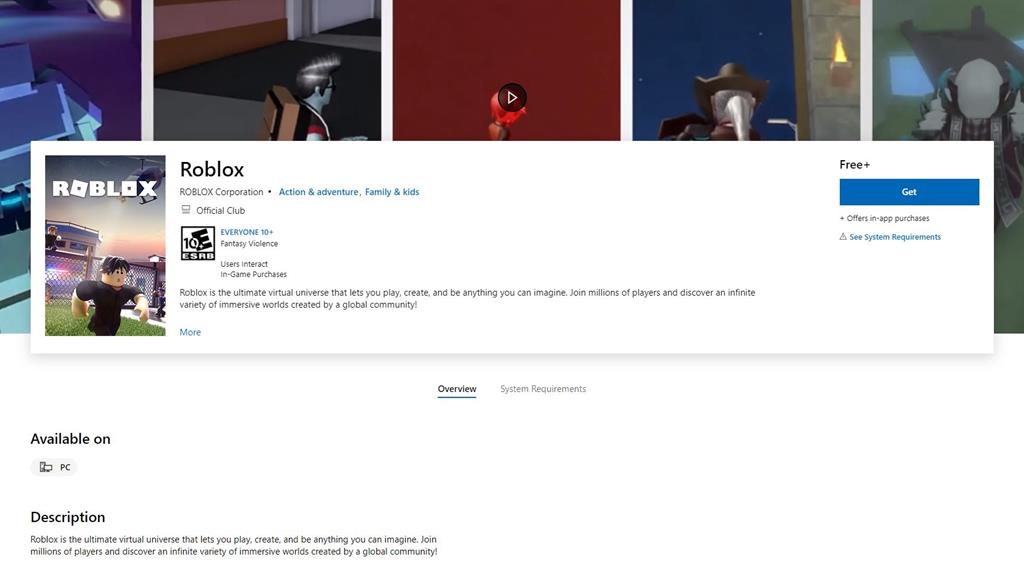

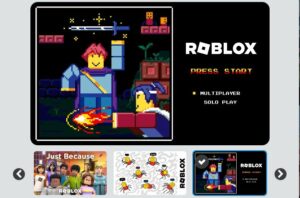
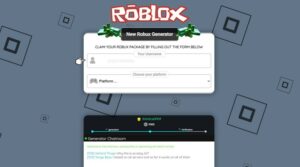

Comments are closed.